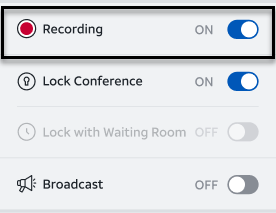Record the Conference (if enabled on the account)
You can record your conference and retrieve it from the AT&T Conference Record website.
Note: If you cannot see the recording option or it is grayed out, this feature is currently not available on your company's account. To enable this feature, contact your company conferencing administrator.
-
From the Conference menu, turn on Recording (if enabled on your account).
-
All participants (including you) hear a message “This conference is being recorded.”
-
The participants can see on the top pane that the conference is being recorded.
-
To stop or pause the recording, turn off Recording. You are informed that the conference recording has stopped and the recording indication is removed from the status panel.
-
To resume the recording, turn on Recording.
Note: If you are using a telephone, you can also start/stop the conference recording by pressing #2.
Retrieving the Recording
Receive email with link
When the conference ends, you receive an email notification with the AT&T Conference Record website with the options to download the recording or request a transcription.
To retrieve the recording:
-
Log in to the AT&T Conference Record website at https://teleconference.att.com/conferencerecord or click the link in the email.
-
Enter the dial-in phone number and access code and click Continue.